Make Tiktok Video: A Step-by-Step Guide
(Check in with our sites for more interesting blogs and tips!)
We all know Tiktok no matter we install it or not. TikTok is actually not only a great app for watching and sharing short videos with various types but also an excellent platform to get more own followers and increase brand exposure. Everyone is a creator on Tiktok, and everyone has the chance to go viral and become a social sensation. So why not you? You can become an influencer on TikTok, developing a huge fan base, and promoting your brand. Or just simply share your life with people, isn't it wonderful?

In this article, we are going to show you how to make your first TikTok video easily using building-in features on Tiktok. Let's keep going!
1. Get to Know the Tiktok Interface
For those who are new to Tiktok, let's begin with a walkthrough of the Tiktok pages.
When you open the app, you'll see four icons at the bottom of your phone that lead to different pages with different content.

The Home page including two feeds - Following and For You. The Following page shows videos from people you follow. And For You page is where more than 80% of people spend their time on because it shows content that you may interest in based on the Tiktok algorithm. On the For You page, you have no idea what you are going to see after every slide. It's more like the explore page on Instagram. The more time you spend on Tiktok, the more accurate content your For You page will show.

The Discover page shows new videos from top creators and popular hashtags where you can explore more hashtags and find music to fit your vibe.

Messages and notifications of you will appear on the Inbox page.
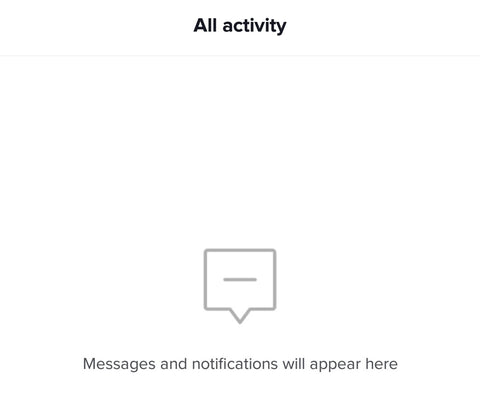
On the Me page, you can sign up for an account to put hearts on videos you like or follow people. Remember to set an attractive profile including an interesting bio, a great avatar, and a username. A catchy and cool username is necessary; nobody wants to watch your videos and follow you if your username gives people the bot impression. Check this article to learn how to create a great Tiktok username. You can also connect your Instagram, Twitter as well Youtube channel with Tiktok to reach more people cross-platforms.
2. Record your Video
After setting your profile, back to the Home page, and you'll see the Plus button at the bottom of the Tiktok Home page. Click that and it will lead you to the recording page. You can go ahead to create your TikTok video on that page.

Please note that if it's your first time using Tiktok, you'll need to give the app permission to use your microphone and camera. Otherwise, the process of the recording will not work.
After tapping the icon, you can choose to record a 15 or 60 seconds video at the bottom of the screen. However, if you are a newcomer, it is better for you to start with 15 seconds videos before shooting longer videos until you get the knack of shorter videos.

Choose a Sound
Let’s start with the feature you see at the top of the screen - a Sound button.

Tap it and open a sound library, wherein you can use the Search bar to search for music, or choose from For You songs by Tiktok.

If you don't need to add any sound, there is another option: you don't need to click the Sound icon. By tapping and holding down the big red button on the recording page, you can record your own sound. And after publishing the video, your audio will then become a published sound within the Tiktok, and others can also use it.
Choose Recording Features
On the right side of the recording page, you’ll see a lot of features allowing you to record within the Tiktok.

The first one is Flip. It means what it sounds like, letting you switch between the front and back cameras on your phone.
The second one is the Speed functionality. You can control the play speed of your videos, which has a lot of fun experiencing it.

The third one is Beauty, which girls like the most. You can choose to turn it or off. While on, it may remove wrinkles, do face-lift, and eye zoom. However, you may not want to turn the Beauty on while in a bad lightening, which may cause a creepy look.
The fourth one is Filters. It processes the light in different ways. There are so many filters designed for portraits, scenery, food, etc. You can choose the one you like to emphasize your skin or show your mood.

The fifth option is Timer. You can drag to set recording limiting of timer. Setting a timer makes you have enough time to make a great post, and be attractive while waiting for the recording to start.

The last one is Flash. We all know that it provides you light while shooting in darkness. Just don't forget to turn it off when not using it.
Add Visual Effects
Effects are the most interesting part of the video.
When you tap the Effects icon on the left side of the red record button, you'll see a variety of effects with various categories. For example, there is a hot category, which means many people are using these effects. And some can put makeup, stickers, animated objects on your face. Other effects can change the look of your environment or even add new background.

Use Narrative Text
After you choose the sound and recording features, you can start recording by tapping and holding down the big red button on the recording page. When you are done recording, click the checkmark on the right side of the red button, leading you to review your video.
If you want to redo the shoot, tap the arrow with an "x" in near the checkmark to delete the previous clip. Then tap the record button to record again until the video reaches your expectations.

When on the Review page, you can see the Text icon. Tap it and type your text on the screen. Also, there are various typefaces you can choose to add your text a little favor, attracting more people.


3. Create a Video Post
If you are satisfied with your video, then go ahead and tap the red Next button. You've made to the Post page where you can create your post.
You can add your caption, hashtags, and choose a cover image for your video.

Edit the caption
TikTok caption is limited in 150-character including hashtags. So make sure your caption is precise and clear. Also, make sure your caption is spelled right. Once your TikTok video is published, the caption can not be edited.
Add hashtags
Hashtag is where the magic happens, increasing the discoverability of your video. By typing keywords, you can easily add kinds of hashtags with the number of views in your niche.
When you first build your account, we highly recommend trying to use hashtags with more views. Your video will get more visibility and reach more people in that way.

Set a cover
Next, set a cover image for your video, triggering people's interest to take a look at your video.
4. Post your video
Finally, you've come to the end. TikTok makes it easier to post your TikTok videos cross-platforms for boost and promotion.
You can find the Share options at the bottom of the Post page. After choosing where to share, tap Post. You've made your first Tiktok video!.

Conclusion
Just as simple as that. So now you know how to use the recording and editing features within the Tiktok to make, edit, and publish your first TikTok video. Remember that the more videos you make, the greater pro you will be in the Tiktok. If you’re wondering how to get more TikTok followers, this article will definitely worth reading.
Thanks for reading this article. What do you think? Share your thoughts below in the comments section. Don't forget to check out our websites for more interesting blogs and tips!


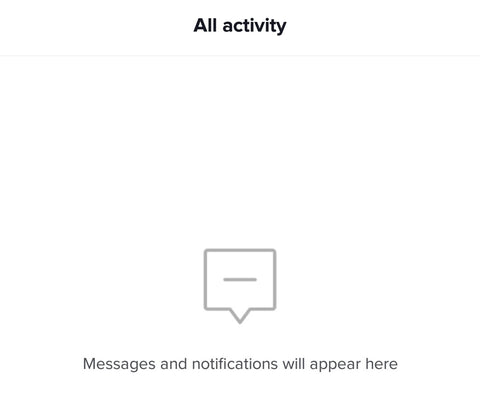
![]()




![]()








